Many people store their most important and intimate information on their home computers. These computers are often connected to the Internet via a wireless router with less than adequate security measures in place. This makes an inviting target for hackers to exploit. With just a few straightforward steps, you can hack-proof your network against all but the most talented hackers. Implementing just one of these tactics will greatly improve your network's security instantly. Everything can be done through your router's control panel with just a few clicks of your mouse.
Suggestions
Log in to your router's control panel. Most routers allow access through any Web browser with the URL 192.168.1.1 or 192.168.0.1. Enter the username and password on the log in screen. Consult the router's instruction manual if you have trouble logging in.
Change the default username and password for your router's control panel. The exact location of this option is different for each brand. Some routers list the option under "Management" or a similar heading.
Change or hide the service set identifier (SSID) name for your router. This option is usually found under the "Wireless" section of the router control panel. Consult the router's instruction manual if you do not see an option to change the name of your network or to stop broadcasting the SSID.
Modify the range of IP addresses assigned by the router through dynamic host protocol (DHCP). Change the number of addresses to the specific number of smartphones, computers and other wireless devices you have in your home or office. For example, if you have two computers and a smartphone, change the range to only allow three IP addresses to be automatically assigned by the router. This option is often found under the "LAN" settings of the router control panel.
Enable a media access controller (MAC) filter on your router. Every computer has a unique identifier called a MAC address. Most routers allow you to limit the ability to connect to the network to a specific set of computers based on their MAC addresses. This option is usually found in the "Wireless" section of the control panel.
- Change your network encryption type to Wi-Fi protected access (WPA) if necessary. This is the default setting for most modern routers. Verify that your system is set to WPA in the "Wireless" section of the control panel.
___________________________________________




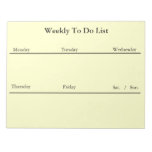



No comments:
Post a Comment