Look into These 3 Solutions Before Calling Tech Support
According to the recent Practice Profitability Index study, 20% of physician practices are looking to replace their current EHR or practice management system in the coming year.
One reason could be the frustrations medical providers are experiencing with some of these solutions. It doesn’t help that some vendors can take hours or even days to answer a support ticket, when a physician reports a problem.
However, on occasion, tech issues can be fixed by the practice itself. Today, let’s look at some possible solutions you should try before calling tech support.
Internet Speed
Many software issues stem from slow Internet speeds. Because the majority of EHR and PM systems require an Internet connection, it’s important that your practice’s bandwidth (the amount of data that can be carried from one point to another in a given time period) meets the minimum requirements posted on your vendor’s spec sheet.If something seems off with your new software, perform a bandwidth test to make sure a subpar connection isn’t the problem. Websites like Speedtest.net and Bandwidthplace.com provide bandwidth tests at no cost.
Normally, a 3 mbps connection speed is good enough for practices with 1-10 employees. Depending on your area, Comcast offers this level of service at around $40 a month.
If your connection is slow, call your Internet Service Provider (ISP) to figure out other options. You may just require a service upgrade, which will cost a little more, but help in the long run.
Sometimes physician practices are located in residential areas, where ISPs tend to only install residential Internet speeds. When setting up your office’s infrastructure, make sure you request business-speed Internet service.
Computer Requirements
Outdated computers are another common culprit behind health IT software problems. Too many times practices try to run modern software on computers that pre-date commercial Wi-Fi connections.Again, make sure your computer’s hardware specifications match the requirements of your vendor’s spec sheet. Stores like Best Buy and H.H. Gregg offer affordable solutions that meet health industry standards.
Typically, a PC or MAC with 4 GB of RAM, and a dual core processor, which runs on Windows 7 or Apple OS X 10.6, will suffice.
Hardware Issues
Let’s say you press the power button on your computer and the insufferable happens – the thing doesn’t turn on.There are a few steps you should try before calling your vendor’s customer service line.
If your computer fails to turn on, make sure your monitor is working properly before you begin more complicated and time consuming troubleshooting. It’s possible your computer is working fine and the monitor is the issue. Check to see that both the power and connection cables are properly plugged in.
If that doesn’t work, verify that your PC has fully power cycled. In other words, make sure your computer is completely powered-off. Oftentimes a computer will appear to be off when it’s just having problems picking up from either the Standby, Sleep or Hibernate power saving modes in Windows.
You can power off your computer completely while in a power saving mode by holding the power button down for three to five seconds. After the computer is completely off, turn your PC on and see if it boots normally.
Finally, verify that the power supply voltage switch on the back of your computer is set correctly. If the input voltage for the power supply is not correct, your computer may not start completely.
Tech issues can be frustrating. But before you reach out to your health software vendor’s tech support, avoid wasting time by ensuring the aforementioned problems aren’t to blame.


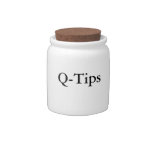




No comments:
Post a Comment