Cool iPhone Trick for Insurance Agents to Improve Service & Sales

The easier it is for clients and prospects to contact you the better.
Right?
And if all your contact info is stored in their phone that makes it pretty easy.
Also right?
What’s NOT easy is getting a client or prospect to type your information into their address book.
Last night I found a cool feature on my iPhone that can make it dead-simple for insurance agents to get into their client’s cell phones.
It’s not top-secret and you might already know your phone can do this.
But I think this iPhone capability can be incredibly powerful if used right for insurance agents so I wanted to share it with you.
Here’s the easiest way to get your agency’s contact information into your client’s phone.
By the way, if you don’t have an iPhone don’t give up. Your phone might have some similar functionality. It’ll just be less user-friendly and harder to figure out.
First – Create Optimized Contact Profiles in Your Own Phone
These are the contact profiles you want clients and prospects to have in their phone.I recommend creating two separate profiles:
1) One “Agency Profile” that you give to clients.
This profile is branded as the agency and includes things like:- The agency’s main phone number
- The general office email address
- Individual extensions for each employee
- Phone numbers for filing claims
- Phone numbers to contact carrier(s) directly
- Phone numbers to make payments
- Useful client website links
- Links to social media accounts etc.
2) And one “Salesperson Profile” that you give to prospects or networking connections.
This profile is branded as you and includes things like:- Your personal cell number
- Any phone number you may call them from (so your profile displays in Caller ID)
- Your direct email address
- A link to your LinkedIn, Facebook, and/or Twitter profile
- A link to your “Get a Quote” page
- Phone numbers, links, and anything else about you
You’re not just creating a standard contact, you’re creating robust and valuable profiles full of information people will find valuable to have on hand!
Here’s how to set up those profiles:
Step 1: Open The Contacts app.
Step 2: Tap the “+” button to add a new contact.

Step 3: Enter As Much Information As Possible

Step 4: Pretend you’re a teenage girl and take a “Selfie”
Update: After testing this process, I learned that the profile photo doesn’t always transfer when you share this contact.It’s still fun though, so I had to leave it in here ;-)

Step 5: Save the New Contact You Created

That’s it.
And here’s how you get these profiles into your clients’ and prospects’ phones:
Step 1: Open the Contact Profile and Scroll to the Bottom

Step 2: Tap “Share Contact”.

Step 3: Share the Contact by text message, email, or Airdrop.
(I haven’t tested the Airdrop so I don’t know how it works but email and text work fine. If you figure out the Airdrop and there’s any advantages please let us all know in the comments below)
Here’s what the client needs to do:
The client/prospect needs to take one extra step to save your information to their phone.For illustration purposes, here’s what it looks like if they receive the contact via text message on another iPhone.
I don’t know how this process differs on non-iPhones, you’ll have to figure it out yourself because there’s only iPhones in my house.
Step 1: They’ll get a text message that looks like this:

Step 2: After tapping the message, they should scroll down and tap, “Create New Contact”




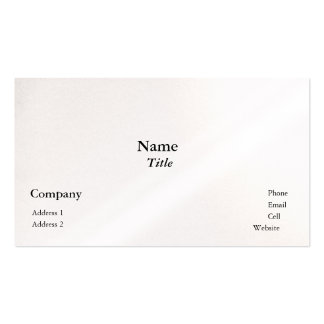
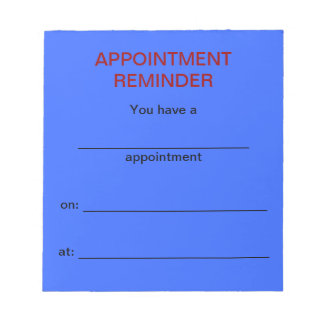
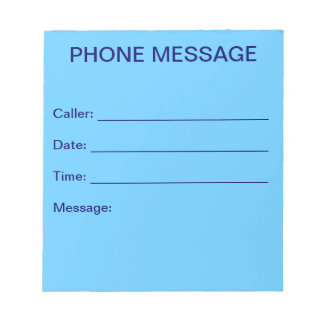
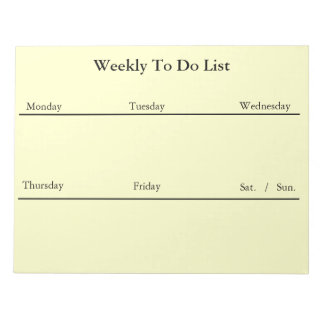
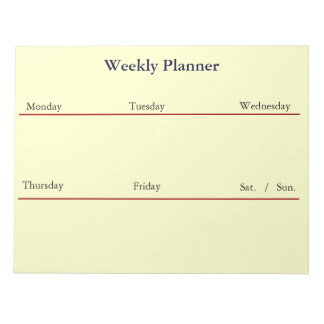

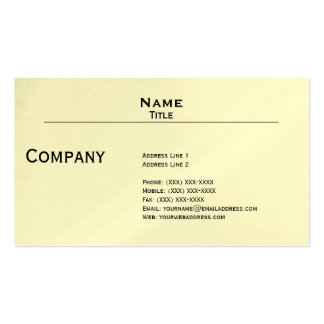

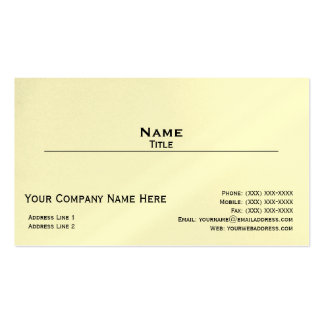
No comments:
Post a Comment