How to Create a Pension Plan in Microsoft Money

Microsoft Money supports personal and small-business finances.
Microsoft Money is primarily a personal finance software, but it can also be used by a small business to track expenses and income. If your small business offers a pension plan to its employees, you can set up an account to track it using Microsoft Money. If you're an employee that wishes to track your pension plan, you may also do so using this software.
Step 1: Open the Microsoft Money software application. Using your email address and password, log into the Microsoft Money network. You may work offline by selecting the "Work Offline" box that appears when Microsoft Money launches.
Step 2: Go to the "Account List." The "Account List" appears on the far left pane, and Microsoft Money has a default icon that appears at the top of the program. Click on either the link or the icon to access the list of accounts in Microsoft Money.
Step 3: Navigate to "Add a new account". The "Add a new account" link appears under the header "Common Tasks" on the far left pane in Microsoft Money's account list feature.
Step 4: Select "Retirement." Once inside the "Add a new account" feature, a list of account choices will appear, allowing you to add a new checking account, savings account, credit card account or retirement account. Select "Retirement" account, then click "Next" to continue.
Step 5: Follow the on-screen instructions. Microsoft Money will ask you for specific information about your small-business pension plan. You will need to have a copy of your most recent pay stub or your pension plan information packet to complete the setup.
Step 6: Add your contributions. Go to the "Bills" link or bills summary page. At the bottom right, click on the "New" tab and complete the form that appears. During form completion, Microsoft Money will ask if you wish to keep track of your deductions for a retirement account. Answer "Yes" and continue completing the form. Classify the new account as "Wages & Salary" as the main category and "Employer Matching" as the subcategory.
_____________________________________



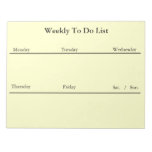

No comments:
Post a Comment