To find a hidden file in Windows, first set hidden files to be visible in Windows Explorer after which hidden files will show up in search results. To find hidden zip files on the computer, perform a search on the ZIP file type after hidden files are configured for viewing.
Instructions
Configure Windows to Show Hidden Files
- Click the Windows "Start" button and then click "Control Panel."
- Click the "Folder Options" icon. The Folder Options dialog box opens.
- Click the radio button in front of the "Show Hidden Files, Folders, and Drives" option and then click "Apply." Hidden folders and files are viewable and will be found in searches.
Perform a Search for Zip Files
- Click the Windows "Start" button to show the Search input box.
- Search on the file's name, including the .zip extension. If you don't know the file's name, you can type "*.zip" (without quotes) and press the "Enter" key. The Search results will list all files found on the computer (or specified directory) with the ".zip" file extension.
- Right-click on any zip file and select "Properties."
- Uncheck the "Hidden" attribute and click "OK" to "unhide" the zip file.
Tip
- Hidden folders and files will appear opaque as compared with folders and files that are not hidden.
________________________




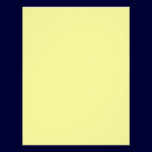
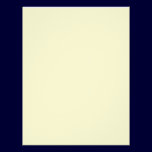







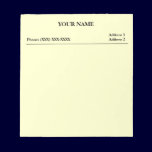
No comments:
Post a Comment