Instructions
- Locate the folder that you wish to hide from other users in your network and right-click on the folder to display the drop-down menu.
- Enter a name for your folder or drive and place a dollar sign ($) at the end of the name. For example, a folder named "Myfiles" when changed to make it hidden will become "Myfiles$." The name can be up to 12 characters long. Now, the folder is hidden and other network users won't be able to notice it, and it won't show up in My Network Places. The only method any one will be able to see the folder is if they know name of the folder.
- Map the hidden folder as a network drive in "My computer" in order to be able to easily access it every time you log on to your account. Double-click "My Computer" and go to "Tools/Map Network Drive." Choose an available drive letter, and type the path for your hidden folder (including the dollar sign). Place a check mark next to "Reconnect at Log-on" to enable automatic mapping of your hidden folder every time you boot up.
________________________




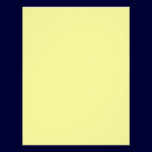
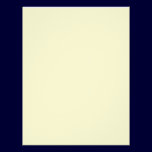







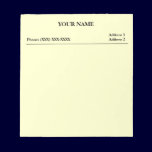
No comments:
Post a Comment